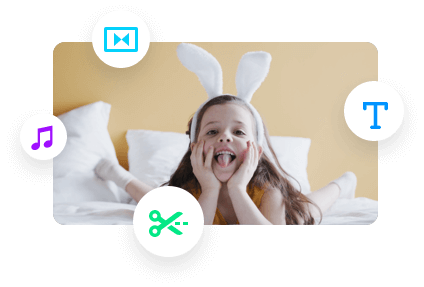優秀的影片從來不會一直保持單一的速度。在你剪輯Vlog或者影片教程的時候,常常需要加快影片的某些部分或者重複步驟,也可能會因為講好故事或過渡某些不太精彩的部分而加快節奏。
所以,在這篇文章中,我們主要向你展示如何輕鬆給影片加速以達到你想要的效果。我們主要會介紹一款線上產品(電腦版)和兩款手機APP。接下來就一起看看具體內容吧!
用FlexClip影片編輯器加速影片
目錄:
如何用FlexClip影片編輯器免費加速影片
如果目前你還沒有用著順手的客戶端影片編輯器,那麼一個免費且簡單好用的線上影片編輯器會是個好選擇。我們推薦使用FlexClip!FlexClip是一款功能強大的線上影片編輯器,可以輕鬆給影片加速到8倍速,也可以輕鬆製作延時影片。

使用FlexClip影片編輯器輕鬆加速影片

上傳素材

拖動速度滑杆加速影片
在實際的影片編輯過程中,你可能需要給影片的某個部分加速以達到想要的效果,有時甚至可能會變換速度來適應影片的整體節奏與風格。而FlexClip可以輕鬆做到這一點!
首先,通過分割功能把需要加速的部分分離出來成為一個單獨的片段,然後選中整個片段,使用速度功能調整想要的速度,1倍速至8倍速隨你挑選。

分割並加速影片
還有一個小竅門,你可以給影片添加淡入淡出轉場以及【呼呼】聲這種轉場音效。這樣可以讓片段之間的過渡更加順暢自然。
下面就是影片變速以及加上轉場和音效的最終效果:
用FlexCLip加速影片

多管道分享影片
相關閱讀:如何使用Adobe Premiere加速影片。
如何用iPhone免費加速影片(iMovie和CapCut)
現如今,很多美妝博主等Vlogger都喜歡用iPhone來拍攝1080甚至4K影片。同時,許多APP可以讓你在手機上輕鬆加速影片。
在此,我們想給你推薦兩款無浮水印APP:iMovie和CapCut。
1. 如何用iMovie加速影片
iMovie是iPhone自帶的一款影片編輯器,可以輕鬆加速影片。

用iMovie創建影片

導入影片

加速影片

分享影片
2. 如何用CapCut加速影片
CapCut和TikTok都是位元組跳動公司旗下的產品。如果你是TikTok的忠實粉絲,那麼用CapCut來編輯影片就相得益彰了。CapCut是一款免費且功能強大的APP,提供了兩種加速影片的方式。

用CapCut創建影片工程

導入影片

兩種加速影片的方式

常規變速

曲線變速
CapCut也提供了一些預設的曲線變速效果。你可以隨意嘗試並調整速度。完成之後點擊“✓”就可以了。
結語
其實,你並不需要購買Adobe Premiere Pro這種很貴的影片製作軟體來加速影片。免費的線上產品FlexClip以及iMovie和CapCut這兩款手機APP都是非常好的選擇。希望這篇文章對你有所幫助。選個產品免費試試吧!